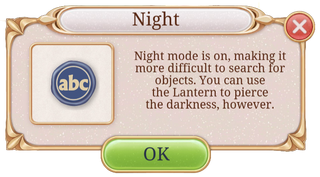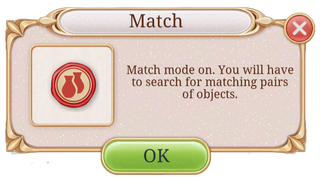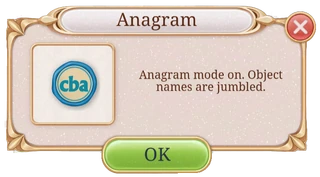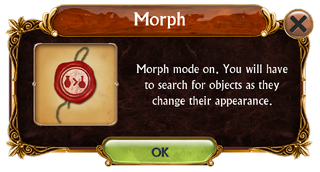In the Seekers Notes: Hidden Mystery game it is possible to investigate Hidden Object Locations in different exploration modes.
The Locations randomly rotate through the exploration modes as you play them. There is no way to force a particular mode to appear in a Location in order to complete a Quest or Guardian Quest. There are no special tools to change the mode of a Location. You must continue to play the Location until the mode you require appears.
The only exceptions to this rule are Anagram mode and Text mode, which can be triggered depending on how you interact with the Location with an anomaly.
Anagram mode will appear after successfully completing a Location with an anomaly. Text mode will appear if the anomaly is dispelled using the correct dispelling item instead of playing the Location.
Time allowed to play a Location will depend on the mode and Location Rank.
When playing locations from the Darkwood Town Map, it is possible to pause the game and the timer for the Location will stop counting down. A "Pause Screen" will appear and the Location will no longer be visible.
Playing Exploration Modes

Each exploration mode has its own unique symbol and is displayed to the left hand side of the Location's image on the Darkwood Town Map.
You can see a bigger version of the mode symbol when you press a Location on your Darkwood Town Map and bring up the 'Explore Window' for that Location. The mode symbol for that play of the Location is shown as a wax stamp in the top right corner of the image of the Location. Clicking on the mode symbol will display information about the mode.
The symbols for the different modes are as follows:
Note: the symbols were updated with the Hush Update on February 23, 2022
| Mode | Mode Symbol | Description | Time Allowed | Appears During Normal Rotation | Can be Triggered |
|---|---|---|---|---|---|
| Text | Find objects by name | 3 minutes | Yes | Yes | |
| Silhouette | Find objects by outline | 3 minutes | Yes | No | |
| Night | Find objects in the dark | 3 minutes | Yes | No | |
| Match | Find matching pairs of objects | 3 minutes | Yes | No | |
| Morph | Find objects as they change their appearance | 2 minutes | Yes | No | |
| Anagram | Find objects by jumbled name | 3 minutes | No | Yes | |
| Difference | Find differences in in locations | 2 1/2 or 3 minutes∗ | No | No | |
| Five | Find sets of five identical objects | 3 minutes | No | No |
- Text mode - the letters 'abc' in red on a white background, red border
- Silhouette mode - a silhouette of a teapot in red on a white background, red border
- Night mode - the letters 'abc' in white on a gray background, gray border
- Match mode - two vases overlapping in red on a white background, red border
- Morph mode - a smaller object inside a larger object in red on a white background, red border
- Anagram - the letters 'cba' in blue on a white background, blue border
- Difference - a vase divided, one half read, the other half white on a white background, red border
- Five - the text '5x' in red on a white background, red border
∗ Difference mode: Lower ranks (Novice) allow 3 minutes to explore the Location. Higher ranks (Detective, Virtuoso, Expert, Master) allow 2 1/2 minutes
Once you have found a Location in the desired mode, you just have to press the green 'Explore' button in the Explore Window to begin the game.
Text Mode
Text mode is the most basic mode available. In Text mode you are given the words for objects you need to find in the picture. Up to 6 words at a time are displayed on the brown banner at the base of the picture. As you find each object in the Location, the word for the object disappears and is replaced by the word for a new object to find until you have found all of the required objects for that Location Rank.
For early Location Ranks you may only have to find a few of the objects within the Location. As you advance in the Location Rank, you will have to find up to all of the objects or all but 1 of the objects in that Location.
You are given 3 minutes to find all the required objects in Text mode.
Tools in Text Mode[]
There are three tools available to use in Text mode:
| Tool | Icon | Use |
|---|---|---|
| Precise Arrow | 
|
removes 1 random object |
| Lightning in a Bottle | 
|
removes up to 3 random objects at once |
| Flying Time | 
|
adds an additional 45 seconds of game play to the game's timer |
Text Mode and Anomalies[]
Text mode is one of the regular exploration modes in the game, which means it will randomly appear in Locations as you play them and the Location rotates between game modes. However, in certain circumstances you can 'force' Text mode to appear.
In most cases you cannot force a mode to appear in a Location. One exception to this rule is Text mode and anomalies. When an anomaly appears in a Location, if you dispel the anomaly using the correct dispelling item instead of playing it, the next mode in that Location is always Text mode (unless a second anomaly appears in that Location before you play).
To dispel an anomaly, tap on the Location to bring up its 'Explore Window'. In the Explore Window for a picture that has an anomaly in it, the word 'Dispel' will appear next to the 'Explore' button at the bottom of the Window. If you have the right item to dispel the anomaly, pressing 'Dispel' will remove the anomaly for the picture. If you do not have the right item to dispel the anomaly from the Location you will be offered to buy the dispelling item using Rubies or you can choose to play the Location with the anomaly in place instead.
Silhouette Mode
In Silhouette mode you are shown the silhouettes (outlines) of the objects you need to find in the Location. Up to 5 silhouettes at a time are displayed on the brown banner at the base of the picture. As you find each object in the Location it moves to join its silhouette and both disappear from the list. The silhouette of a new object appears until you have found all of the required objects for that Location Rank.
For early Location Ranks you may only have to find a few of the objects within the Location. As you advance in the Location Rank, you will have to find up to all of the objects or all but 1 of the objects in that Location.
You are given 3 minutes to find all the required objects in Silhouette mode.
Tools in Silhouette Mode[]
Silhouette mode has the same tools available as the Text mode.
Night Mode
In Night mode you are given the words for objects you need to find in the Location. Up to 6 words at a time are displayed on the brown banner at the base of the picture. However, in Night mode you can only see a small portion of the Location at one time and the rest of the picture is darkened. You can see a small circle of light that illuminates the picture, which you can move around the Location to search for objects. If you zoom in on the picture, the circle of light appears to enlarge but you are seeing the same amount of the scene.
As you find each object in the Location, the word for the object disappears and is replaced by the word for a new object to find until you have found all of the required objects for that Location Rank.
For early Location Ranks you may only have to find a few of the objects within the Location. As you advance in the Location Rank, you will have to find up to all of the objects or all but 1 of the objects in that Location.
You are given 3 minutes to find all the required objects in Night mode.
Tools in Night Mode[]

Magic Lantern
Night mode has the same tools available as the Text mode along with one additional tool, The Magic Lantern.
The Magic Lantern tool can only be used in Night mode. It illuminates the entire Location for 35 seconds when activated. The Precise Arrow and Lightning in a Bottle will remove items even if they are in a darkened area of the picture.
Match Mode
In Match mode you must search for matching pairs of objects in the picture of the Location. The phrase "remaining pairs: (number)" is displayed on the brown banner at the base of the picture. Only some of the objects in the picture will be part of a pair to be matched. When an object is selected that does have a match, the object will be highlighted. As you find each pair, the number remaining is reduced by 1 until you find the last pair in the Location.
For early Location Ranks you may have to find as few as 5 pairs within the Location. As you advance in the Location Rank, you will need to find up to 15 pairs.
You are given 3 minutes to find all the required objects in Match mode.
Tools in Match Mode[]
Match mode has the same tools available as the Text mode. The Precise Arrow and Lightning in a Bottle will simultaneously remove both objects in the pair(s) if used in Match mode.
Morph Mode
In Morph mode you must search for objects that periodically change shape into new objects. The Morph objects are usually different objects than you find in the other modes, although some of the objects may temporarily take on the shape of one of the normal objects. In addition to the Morphs, other new static items are also shown in the Location in order to make identifying the Morphs more difficult.
The phrase "remaining morphs: (number)" is displayed on the brown banner at the base of the picture. As you find each Morph, the number remaining is reduced by 1 until you find the last morph in the Location.
To find the morphs, study the picture and try to spot when an object slowly fades into and becomes another object. Or you can tap on the objects which look questionable, but be careful or you may tap on too many of the wrong objects and run out of time!
For early Location Ranks you may have to find as few as 4 morphs within the Location. As you advance in the Location Rank, you will need to find up to 10 morphs.
You are given 2 minutes to find all the required objects in Morph mode.
Tools in Morph Mode[]
Morph mode has the same tools available as the Text mode.
Anagram Mode
In Anagram mode you are given the words for objects you need to find in the picture, except the letters in the words in the list of objects to find are all jumbled up. You must figure out what object the jumbled letters refer to in order to find the right object. The capitalized letter in the anagram will be the first letter of the object's name. Up to 6 words at a time are displayed on the brown banner at the base of the picture. As you find each object in the Location, the word for the object disappears and is replaced by the word for a new object to find until you have found all of the required objects for that Location Rank.
For early Location Ranks you may only have to find a few of the objects within the Location. As you advance in the Location Rank, you will have to find up to all of the objects or all but 1 of the objects in that Location.
You are given 3 minutes to find all the required objects in Anagram mode.
Tools in Anagram Mode[]
Anagram mode has the same tools available as the Text mode.
Anagram Mode and Anomalies[]
Anagram mode is unique in that it does not appear in the normal rotation of modes in Locations as you play them. The ONLY way to get Anagram mode to appear in a Location is to play a picture that has an anomaly in it without dispelling the anomaly.
The next mode to appear in the Location after you have finished playing it with the anomaly in it will ALWAYS be Anagram mode (unless another anomaly appears in that Location before you play).
You cannot summon Anomalies to Locations that are in Anagram mode.
Difference Mode
In Difference mode you are shown a side-by-side view of the Location. You need to find differences between two scenes of the Location. You may click on either side to remove the object. The phrase "remaining differences: (number)" is displayed on the brown banner at the base of the picture. As you find each difference, the number remaining is reduced by 1 until you find the last difference required for that Location Rank.
For early Location Ranks you may have to find as few as 3 differences within the Location. As you advance in the Location Rank, you will need to find up to 12 differences.
Lower ranks (Novice) allow 3 minutes to explore the Location. Higher ranks (Detective, Virtuoso, Expert, Master) allow 2 1/2 minutes.
Tools in Difference Mode[]
Difference mode has the same tools available as the Text mode.
Five Mode
In Five mode you are given the words for objects with a "x5" after each one. Up to 3 words at a time are displayed on the brown banner at the base of the picture. You need to locate a total of 5 of each object listed. As an object is found, the counter next to each word of the object decreases by 1 until all 5 are removed. Once a set of 5 is removed, the word for the object disappears and may be replaced by the word for a new object until you have found all the required sets of objects for that Location Rank.
Five Mode was introduced as part of the Secret Celebration Update 2.16 released on October 6, 2021.
For early Location Ranks you may have to find as few as 2 sets within the Location. As you advance in the Location Rank, you will need to find up to 7 sets.
You are given 3 minutes to find all the required objects in Five mode.
Tools in Five Mode[]
Five mode has the same tools available as the Text mode.
Hidden Object Modes and Anomalies
Regular hidden object modes should not be confused with Anomalies - Reflection; Time Shift; Dark Entities and Gargoyle - which enter the Locations at random, overwriting the current hidden object mode and creating a new type of 'anomalous' hidden object game.
Information on Anomalies:
Full list of Anomalies and the types of game modes they create
How to dispel anomalies
How to summon an anomaly to a Location
Time Penalty
Important: Tapping too many times in quick succession without finding a hidden object results in a time penalty. The time penalty that occurs with each offense depends on the Location Rank. The penalties quickly add up so take your time when exploring a Location.
| Rank | 1st Offense | 2nd Offense | 3rd Offense | 4th Offense and beyond |
|---|---|---|---|---|
| Novice | no penalty | no penalty | no penalty | no penalty |
| Amateur | ‐5 | ‐10 | ‐15 | ‐20 |
| Connoisseur | ‐5 | ‐10 | ‐15 | ‐20 |
| Sleuth | ‐10 | ‐15 | ‐20 | ‐25 |
| Detective | ‐10 | ‐15 | ‐20 | ‐25 |
| Virtuoso | ‐10 | ‐15 | ‐20 | ‐25 |
| Expert | ‐15 | ‐20 | ‐25 | ‐30 |
| Master | ‐15 | ‐20 | ‐25 | ‐30 |
| Grand Master | ‐15 | ‐20 | ‐25 | ‐30 |
| Magister |
History
These are the modes and symbols that were available prior to February 23, 2022 (Hush Update).
| Mode | Mode Symbol | Description | Time Allowed | Appears During Normal Rotation | Can be Triggered |
|---|---|---|---|---|---|
| Text | Find objects by name | 3 minutes | Yes | Yes | |
| Silhouette | Find objects by outline | 3 minutes | Yes | No | |
| Night | Find objects in the dark | 3 minutes | Yes | No | |
| Match | Find pairs of objects | 3 minutes | Yes | No | |
| Morph | Find changing objects | 2 minutes | Yes | No | |
| Anagram | Find objects by jumbled name | 3 minutes | No | Yes | |
| Difference | Find differences between locations | 2-1/2 or 3 minutes | Yes | No | |
| Five | Find sets of 5 identical items | 3 minutes | Yes | No |
- Text mode - the letters 'Abc' in red on a white background, red border
- Silhouette mode - a silhouette of a teapot in red on a white background, red border
- Night mode - The letters 'Abc' in white on a black background, red border
- Match mode - two vases with an equal sign between them in red on a white background, red border
- Morph mode - a vase and a bottle with a 'greater than' sign between them in red on a white background, red border
- Anagram - The letters 'Cba' in blue on a white background, blue border
- Difference - two side by side leaves, slightly different (added August 11, 2021, Apple Frenzy Update)
- Five - the text '5x' in red on a white background, red border (added November 6, 2021 Secret Celebration Update)
Once you have found a Location in the right mode, you just have to press the green 'Explore' button in the Explore Window to begin the game.
Text Mode As you find each object in the picture a line is drawn through the word for the object in the banner and it is replaced by the word for a new object to find until you have found all of the required amount of objects for that Rank.
Tools in Text Mode
There are three tools available to use in Text Mode:
Silhouette Mode
Night Mode
As you find each object in the picture a line is drawn through the word for the object in the banner and it is replaced by the word for a new object to find until you have found all of the required amount of objects for that Rank.
Match Mode
Tools in Match Mode The Eyeglass tool will simultaneously point out and light up both objects in the pair if used in Match mode. The Lightning in a Bottle and Flying Time tools work as normal in Match mode.
Morph Mode
Anagram Mode