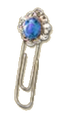Friends are an important part of Seeker's Notes: Mysteries of Darkwood game. Although it is possible to advance very far in game, completing all available Quests and gathering every item you need, without Friends, you can advance faster with a little help from your Friends, and many would argue that interacting with their Friends is one of their favourite parts of the game.
It is possible to send Gifts to your Seeker's Notes Friends, to help them with their games. You can Send and Receive Gifts using the Gifting Window in the Friends Section of the game.
There are three types of Gifts in the game - Free Gifts (do not come out of your Inventory); Inventory Gifts (do come out of your Inventory); and Thank You Gifts (do not come out of your Inventory).
There are limits to how many Gifts you can send each day, which differ depending on the type of Gifts. For Free Gifts, you can send 1 to each Friend each day, up to a maximum of 50 Friends. For Inventory Gifts, you can send 10 each day split any way across your Friends. For Thank you Gifts, you can send one per group of Gifts you receive from each Friend during each accepting session (so if you accept and Thank 3 Gifts from one Friend all at once, only one Thank you Gift will be sent, but if you accept and Thank those Gifts one at a time, exiting the Gifting Window between each Gift, then 3 Thank you Gifts might be sent).
Accessing Friends Sections
The bottom of the Darkwood Town Map allows you to access many important areas of the game. There are 7 bubbles located at the bottom of the map, each of which opens up a different area.
The Friends icon (7) is the bubble on the right hand side of the map. Tapping on the Friends icon (7) will bring up three options in the form of three sub-bubbles. Tapping the Friends Icon a second time will hide the three sub-bubbles again. The Gifting Window is accessed by pressing the present shaped sub-bubble (7C).
The Gifting Window
The third sub-bubble (C) brings up the Gifting Window. There are four tabs in the Gifting Window:
- Mine - displays your Gifts, sent by your Friends, that are waiting to be accepted
- Friends' Wishes - displays the items your Friends are asking for on their Wish Lists
- Send - allows you to send Free Gifts to your Friends that do not come out of your Inventory (you are only allowed to send 1 Free Gift to each Friend each day)
- Collection - allows you to send certain items from your Inventory to your friends. These items will be taken from your Inventory, and you can give more than one to each friend each day (up to a maximum of 10 items total)
Types of Gifts
There are three types of Gifts in the game:
- Free Gifts - these items do not come out of your Inventory when you Send them to your Friends. There are 33 items in the game that can be sent as Free Gifts. These include 25 Fixers; 5 Special Items; and 3 Crafting Items. You are limited to sending 1 Free Gift to each Friend each day, up to maximum of 50 Friends. It doesn't matter if you Send a Free Gift from the 'Friends' Wishes' tab or the 'Send' tab, it will still count as a Free Gift and still count towards your Free Gift limit for that day. Free Gifts always have the image of the item that was sent when you receive them in the 'Mine' tab.
- Inventory Gifts - these items do come out of your Inventory when you Send them to your Friends. All other Giftable items in the game are Inventory Gifts, including all remaining Fixers and all Collection Items. You are limited to sending 10 Inventory Gifts each day, spilt across your Friends in any way you want (e.g. 10 Gifts to one single Friend, or one Gift each to 10 different Friends). It doesn't matter if you send an Inventory Gift from the 'Friends' Wishes' tab or the 'Collection' tab, it will still count as an Inventory Gift and still count towards your Inventory Gift limit for that day. In the case of Fixers, if they are not one of the 25 Free Gift Fixers, then they are Inventory Gifts and will come out of your Inventory when you send them. And they will count towards your limit of 10 Inventory Gifts for that day. So if you send 10 Inventory Gift Fixers to your Friends one day, you will not be able to send any Collection items that day. Inventory Gifts always have the image of item that was sent when you receive them in the 'Mine' tab.
- Thank you Gifts - these gifts are automatically generated by the game when a player presses 'Thank' after accepting either a Free Gift or an Inventory Gift. Thank you gifts do not come out of your Inventory when you send them to your Friends. You cannot control what the actual gift will be when you send a Thank you Gift, the item is chosen at random by the game from the pool of Fixers (combining elements) in the game. Thank you gifts always have the image of a Gift Box when you receive them in the 'Mine' tab (the gift inside will not be revealed until you exit the Gifting Window after accepting the Thank you gift).
Receiving Gifts - the 'Mine' tab
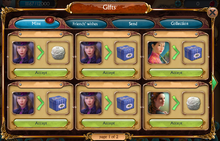
Gifts your friends have sent you will always show the image of the item (such as the two Threads in the picture). Thank you gifts will always show a picture of a wrapped gift box (such as the other four gifts in the picture).
The 'Mine' tab is the default open tab when you open the Gifting Window.
This displays all the gifts your Friends have sent you. There are two types that you can receive from friends - real gifts and Thank you gifts.
Real gifts are gifts that your Friends actually send to you, either from your Wish List (their Friends' Wishes tab) or other items they have chosen for you from either their Free Gift choices (their Send tab) or from their Inventory (their Collection tab). Real Gifts always show an image of the item being sent in the 'Mine' tab
Thank you Gifts are automatically generated by the game when your Friend accepts a gift you have sent them and presses the 'Thank' button that appears. Thank you gifts always show an image of a gift box in the 'Mine' tab
For every entry in the 'Mine' tab, there are two images: an image of the avatar of your Friend and an image of the gift. A green arrow pointing between these two Avatars shows the direction of the gift in question (from Friend to you or, when you are sending Thank you Gifts in return, from you to the Friend). The Friend name appears at the top of the box, and a green accep button appears at the bottom of the box.
Receiving Gifts Sent by Your Friends (and sending Thank you Gifts back)
Real Gifts, sent to you by your Friends, will always show the image of the item your Friend has sent you in the 'Mine' tab.

After you Accept a gift from a Friend you will be able to 'Thank' the friend by sending them a Thank you gift.
There will a picture of your friends Avatar and an arrow pointing to the item indicating that they have sent the item to you. Underneath these there will be an 'Accept' button. Tapping the Accept button will accept the Gift, the item will go into your Inventory when you exit the Gifting Window.
When you press the Accept button, the picture of the Item will become a picture of a wrapped gift and the arrow will point at the Friend's Avatar instead. The 'Accept' button will turn into a 'Thank' button. This indicates that you can send a Thank you gift to your Friend, to thank them for the Item they have sent you. Pressing Thank will send the Thank you gift to your Friend.
You can only send one Thank you gift per gift you receive. You cannot control what item is inside the Thank you gift that you Friend is sent, it is chosen at random by the game.
Receiving Thank You Gifts
Thank you gifts will always show a picture of a wrapped gift in your 'Mine' Tab.
When you send your Friends gifts and they accept and press 'Thank' to Thank you for the gift, you will be sent these Thank You gifts automatically by the game.
When you accept a Thank you gift, it will turn into a random item from a pool of Thank You Gift items (Fixers), and this item will go into your Inventory when you exit the Gifting Window. The pool of Thank you Gifts are the Fixers available in the game as of the 1.0.6 Update.
All the Fixers in the pool of potential Thank you gifts are weighted equally. This means you have an equal chance of getting any item from the pool of Thank you gifts (equal chance of getting a high level Fixer as a low level Fixer)
Below is a list of all items that could be received as a Thank you Gift:
| Potential Thank you Gift | Icon | Purpose |
|---|---|---|
| Thread | Collection Fixer | |
| Clip | Collection Fixer | |
| Colored Ribbon | Collection Fixer | |
| Safety Pin | Collection Fixer | |
| Clothespin | Collection Fixer | |
| Hairpin | Collection Fixer | |
| Resin | Collection Fixer | |
| Tar | Collection Fixer | |
| Glue | Crafting Item | |
| Petal | Collection Fixer | |
| Scale | Collection Fixer | |
| Fang | Collection Fixer | |
| Fluff | Collection Fixer | |
| Cotton | Collection Fixer | |
| Dragon Fly | Collection Fixer | |
| Chain | Artifact Fixer | |
| Silk ribbon | Artifact Fixer | |
| Lace Ribbon | Artifact Fixer | |
| Cobweb | Artifact Fixer |
You will not be given the option to Thank a friend for sending you a Thank you gift, the box will just disappear from the 'Send' tab after you press accept.
Sending Wish List Gifts - the 'Friends' Wishes' Tab
The Second Tab in the Gifts Window is the 'Friend's Wishes' tab. This shows you the items your Friends have placed on their Wish Lists, that they would most like to receive as Gifts from their Friends.

The Friends' Wishes Tab. This lists items on your Friends' wishlists. Items with the grey 'Send' button cannot be sent to your friend (you do not have it or are not high enough level to send). The Thread and Clip (first and second item in bottom row) do not have numbers under the image as they are free gifts and will not come out of your inventory. The items with numbers under their pictures will come out of your inventory if sent to the friend, the number tells you how many you currently have in your inventory.
Each Item on each Friends Wish List will get its own entry in the 'Friend's Wishes' tab, which can be quite confusing at first, particularly if all of your Friends have filled up all 5 slots in their Wish Lists.
For each Wish List item entry, you will see a picture of the item. Tapping on the picture will bring up an information box about the item, which includes its purpose in the game. Underneath the picture of the item will be a 'Send' button.
If this button is Green then you can send the item to your Friend. If it is Grey, then you cannot send the item to your friend - either it is an item that comes out of your Inventory and you do not have any in your Inventory or it is a Free Gift item that does not come out of your inventory but you are not yet at a high enough Game Level to send the item. Either way, you cannot give it as a gift to your friends.
33 items in the game are 'Free Gifts' (see the Send tab to see the full list of free gifts). These gifts do not come out of your inventory when you send them to friends. You are limited to sending just one Free Gift to each Friend each day, up to a maximum of 50 friends. If your friend requests one of these items on their Wish List then you will see that the item has no number underneath it in the 'Friends' Wishes' tab. Pressing the Green send button will send the item to your friend. It will not take that item out of your inventory. If your friend has more than one Free gift on their Wishlist, they each will have a separate entry in the 'Friends' Wishes' tab but you will only be able to send one of them to that Friend each day.

If a Fixer has a number next to it in the 'Friends' Wishes' tab or has no number next to it but the Send button is grey, then the Fixer will come out of your Inventory when sent to Friends. If the Fixer does not have a number next to it in the 'Friends' Wishes' tab and the Send button is Green, then the Fixer can be sent as a Free Gift. If in doubt, go to the 'Send' tab - all the Free Gift Fixers are listed here, so if a Fixer is not on that list then it will come out of your Inventory when sent to Friends.
The rest of the items in the game that can be sent to Friends are not free gifts. Sending them to your friends will reduce the number in your inventory by 1. These 'Inventory Gifts' items will have a number under them in the entries in 'Friends' Wishes' Tab. This number represents how many of that item you currently have in your Inventory. If you do not have any of a particular Inventory item in your Inventory, then there will be no number next to the items image, and the Send button will be grey.
Sending Free Gifts (not from Wish Lists) - the 'Send' Tab
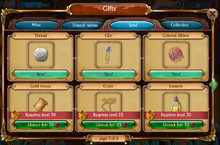
All items in the Send tab do not come out of your inventory when sent to your friends. Some items in the Send tab need to be unlocked at high game levels.
The 3rd tab in the Gifts Window is the 'Send' Tab. This tab shows the 33 items that you can send to your friends as Free Gifts. These gifts do not come out of your Inventory when you send them to your Friends.
When you first start a game, you will only be able to send the first item in the 'Send' tab, the 'Thread'. As you progress through the Game Levels, you will unlock more and more items in the 'Send' tab that you can then send to your Friends for free. You can choose to unlock an item early by paying with Rubies. The price will be equal to the game level needed to unlock that item.
The 33 items in the 'Send' tab consists of 25 Fixers (needed to combine either Collections or Artifacts), 5 Special Items and 3 Crafting items.
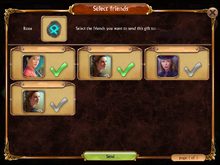
Selecting which friends to send the Rune to as a Free Gift (not from Inventory) in 'Send' tab. The first two friends are selected, the last two are not.
Any other Fixers in the game cannot be sent as free gifts but they still can be added to your Wishlist. This means they will come out of your Inventory when you send them to your Friends.
To send a Free Gift to one of more of your Friends, first select the item by pressing the 'Send' button underneath the item.
This will bring you to a second screen, the 'Select Friends' Window, which will show you all of your Friends that you have not already sent Free Gifts to that day. You can select one or more friends from this list. For every Friend you select, the check mark next to their entry will turn green. Tapping that Friend again will deselect that friend and the check mark will turn grey again. Once you have selected which friends to send that free gift to, press Send and they will all be sent the gift at once.
Level Needed to Unlock Free Gifts
Below is a list of the Free Gifts you are able to send to your Friends from the 'Send' tab; their purpose in the game; the level in the game you are required to reach in order to unlock them; and how much it would cost to unlock them early:
| Free Gift | Icon | Purpose | Level Unlocked At | Crystals Needed to Unlock Early |
|---|---|---|---|---|
| Thread | Collection Fixer | 1 | 1 | |
| Clip | Collection Fixer | 2 | 2 | |
| Colored Ribbon | Collection Fixer | 3 | 3 | |
| Gold thread | Special Item (Clothing Store) | 20 | 20 | |
| Chain | Artifact Fixer | 25 | 25 | |
| Lantern | Special Item (Garden) | 30 | 30 | |
| Theater Ticket | Special Item (Dressing Room) | 40 | 40 | |
| Silk Ribbon | Artifact Fixer | 50 | 50 | |
| Lace Ribbon | Artifact Fixer | 75 | 75 | |
| Rune | Crafting Item | 5 | 5 | |
| Flask | Crafting Item | 6 | 6 | |
| Flower | Crafting Item | 7 | 7 |
Sending Inventory Gifts (not from Wish Lists) - the 'Collection' Tab
The final tab in the Gifting Window is the 'Collection' tab. This tab shows all the Collection Items in your inventory. You can send any of these items to your friends, but they will come out of your inventory. When you select an item from the 'Collection' tab you will be brought to a selection window just like in the 'Send' tab. Here you can select which Friends to send the item to.
Collection items count as 'Inventory Gifts' - items that come out of your Inventory when you send them to Friends. You are limited to only 10 Inventory Gifts
Useful Hints
Sending Fixers
25 of the Fixers (combining elements needed to combine Collections and Artifacts) in the game are included in the Free Gifts in the 'Send' tab. All other Fixers can be added to your wishlist. But they cannot be sent as Free Gifts. Sending these items to your Friends from their wishlist will reduce the number in your inventory.
This also means that it is possible to see items in the 'Friend's Wishes' tab that you cannot find in the 'Send' or 'Collection' tab. This is because these items can be added to your Wish List but they are not included in either criteria for those gift sending mechanisms (free gifts in Send tab or Collection items in Collection tab).
So even though all the remaining Fixers are giftable items, the only way you can send them to your Friends is if they put them on their Wish Lists, and the only way your Friends can send them to you is if you put them on your Wish List.
Sending Thank You Gifts
The game will only send one Thank you Gift to each Friend per accepting session, regardless of how many times you Thank that Friend when you are accepting their Gifts during that session. This means that if a Friend sends you 3 Gifts and you accept them all at once, pressing 'Thank' each time, they will only be send one Thank you Gift from you. But if you accept and thank 1 gift and exit the gifting window and then re-enter the Gifting Window to accept and Thank the 2nd gift, and then again for the 3rd gift, your Friend might be sent 3 thank you gifts (although it is not guaranteed that a Thank you Gift will be sent every time).
It might be more time consuming to accept gifts this way, but it means you can send extra thank you gifts to your Friends, and there are often useful items inside Thank you gifts (such as more difficult to obtain Fixers for combining Collections) so you may be helping them with their game (depending on their current game level).